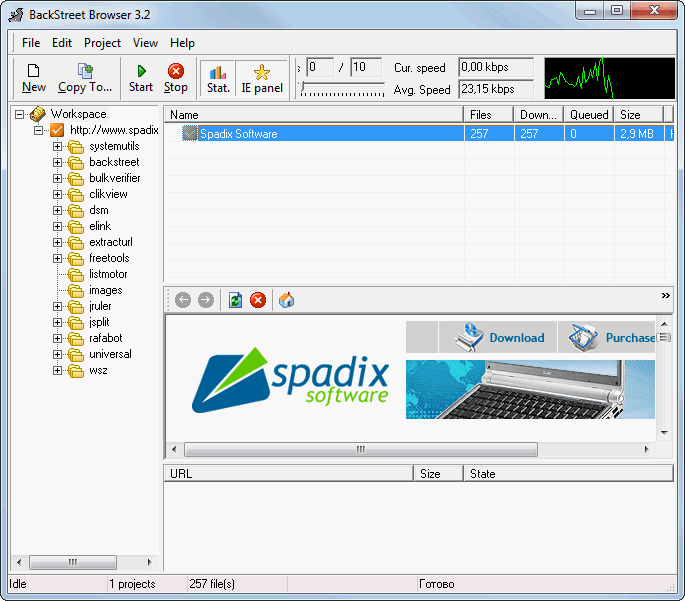It is a powerful offline browser. A high-speed, multi-threading
website download and viewing program. By making multiple
simultaneous server requests, BackStreet Browser can quickly
download entire website or part of a site including HTML,
graphics, Java Applets, sound and other user definable files, and
saves all the files in your hard drive, either in their native
format, or as a compressed ZIP file and view offline.
After downloading,
all links within the website are reconstructed creating a
complete hard drive copy of the site that you can view at your
own pace without being connected to the Internet. Additionally,
BackStreet Browser provides the option of duplicating the
original directory structure of a site making it easy to download
and transfer a site to another server.
In the event you
lose your Internet connection while downloading a site, the
Resume Session allows you to pick up a session where you left off
after reestablishing your Internet connection. If you wish to
update a previously downloaded site, the Update Session feature
allows you to revisit a site using new search parameters to make
sure you have the most current files.
In addition to the
embedded quick-view browser window in the main program screen,
you can launch your default browser for viewing any downloaded
projects. The quick-view browser window also supports browsing
zipped website, so that you don't need to unzip the files to
view.
How to Mass Download Websites using Backstreet Browser
- Install Back Street Browser first.
2. Open BS Browser and click "New"
3.Paste the required URL.
4.Enter the Title or Name of the Website.
5.Click "OK"
6. It will sutomatically start downloading.
7. Right Click the selected download and click on "Relink all files".
8.Double click the selected link after Relinking the website.
9. Click on "Shell Open". It will open a new browser window with the offline site.